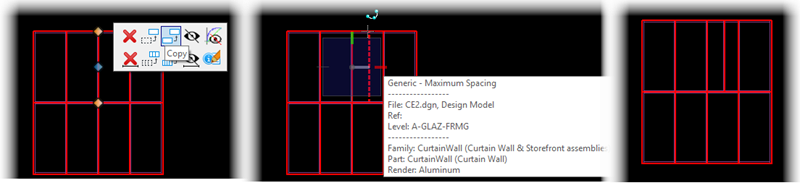Move and Copy a mullion
- To Move and Copy a mullion, highlight the mullion, and activate the middle edit handle. The mini toolbar opens.
- Select the tool, e.g. Copy, and drag the cursor along the panel. You can move the cursor within the adjacent panel.
- When done, click to select the data point. The current mullion is copied into next panel cell where data point is defined.